Contact
technicalsupport@gulfcoast.edu
850.913.3303
Create a Local Contact Group
Purpose: Provide instructions on creating a contact group in Outlook.
In Outlook:
- Click on Address book

- Click file and select New Entry
- Select New Contact Group
- Type in the name for the contact group
- On the Contact Group Ribbon click Add Members
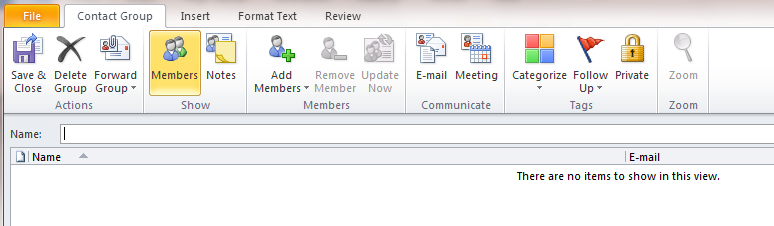
- Select add members from Address Book
- Find the desired member and click the Members button in the lower left corner
- When all members are selected click OK
- On the Contact Group Ribbon click Save & Close
- Note that the contact Group can be sent to others by selecting the Forward Group button on the Contact Group Ribbon