How to Print a Student Schedule
Upated: 10/16/2025
To find your student schedule and class details, after logging in to MYGCSC select
the “Student Profile” tile.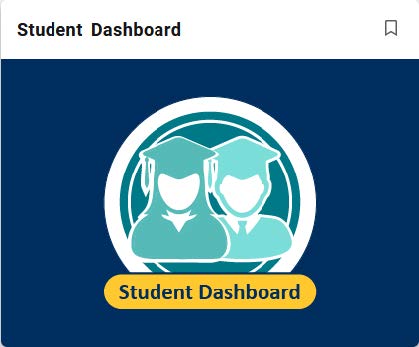
On the resulting screen, select the third option, “MyGCSC Registration”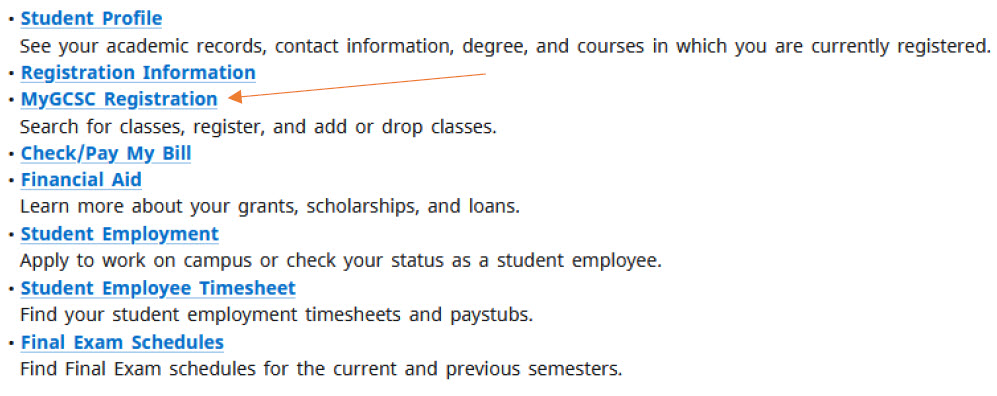 Select the first option, “Register for Classes”
Select the first option, “Register for Classes”
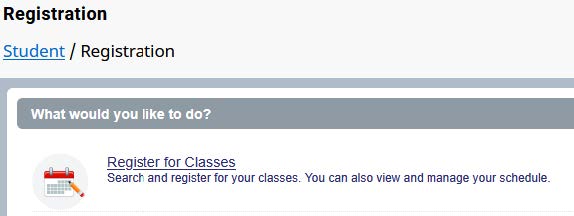
The next screen has a dropdown box, from which you can select the term.
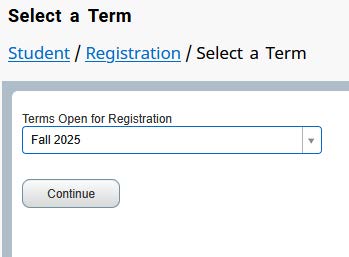
Your screen should have three sections, one on top with a course search, and two on the bottom half for schedule and course summary. For a printer friendly version of the schedule, select “Schedule and Options” to the right of the currently selected “Find Classes” option.
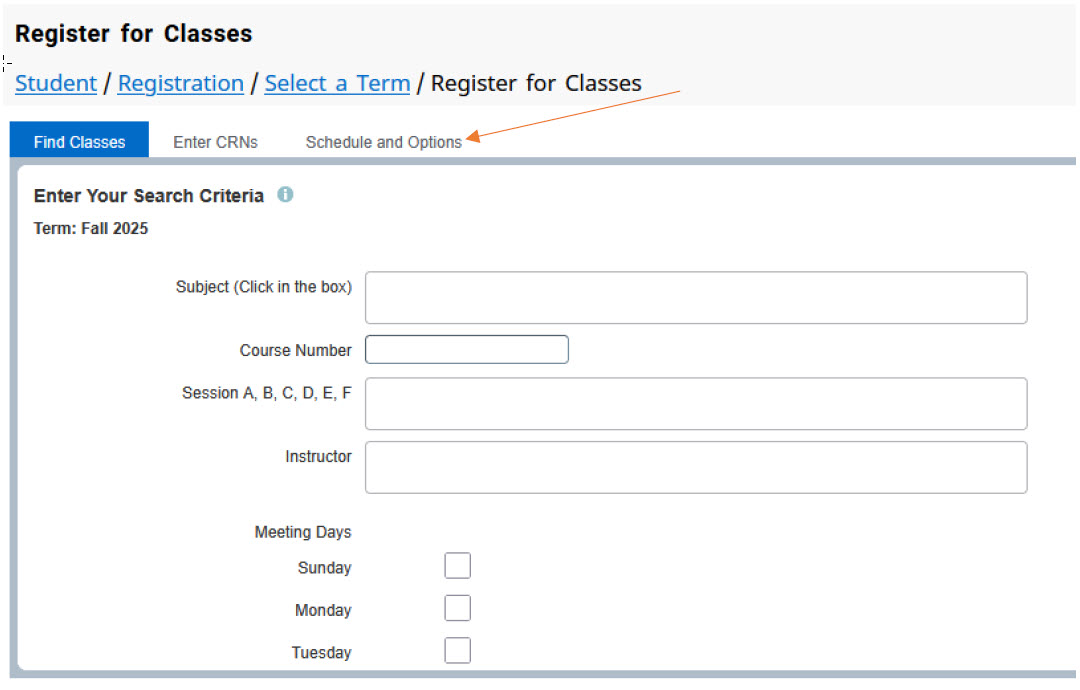
On the right side of the resulting screen there is a printer icon that will provide a printer-friendly view of your class schedule to include the Course Title, Course Details, Credit Hours, CRN, Meeting Times, Location and Instructor alongside a general overview of your weekly schedule.
![]()